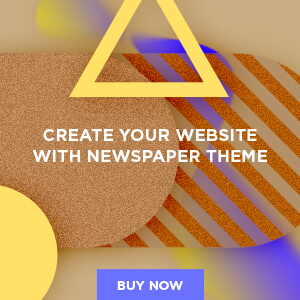NEWYou can now listen to Fox News articles!
Apple’s Mac computers are generally considered more secure than Windows PCs, thanks to the company’s tight control over hardware and software. Whether you use a MacBook, iMac, or Mac Mini, built-in protections help shield your device from common threats. But no system is completely immune. Hackers have repeatedly found ways to bypass Apple’s safeguards, especially on older Macs that no longer receive regular security updates.
The good news: just because your Mac is aging doesn’t mean it has to be at risk. With a few smart precautions, you can keep it safe and running smoothly, even if it’s no longer eligible for the latest macOS version.
Sign up for my FREE CyberGuy Report
Get my best tech tips, urgent security alerts, and exclusive deals delivered straight to your inbox. Plus, you’ll get instant access to my Ultimate Scam Survival Guide – free when you join my CYBERGUY.COM newsletter.
1) Keep your older Mac up to date
Even if your Mac no longer supports the latest macOS version, Apple often releases security patches for older versions. Make sure you’ve enabled automatic updates. Follow the steps below to do so:
- Choose the Apple menu.
- Select System Settings
LONG-DORMANT MAC MALWARE RETURNS WITH ADVANCED CAPABILITIES
Screenshot showing steps to enable automatic updates (Kurt “CyberGuy” Knutsson)
- Then click General in the sidebar (you may need to scroll down).
- Click Software Update.
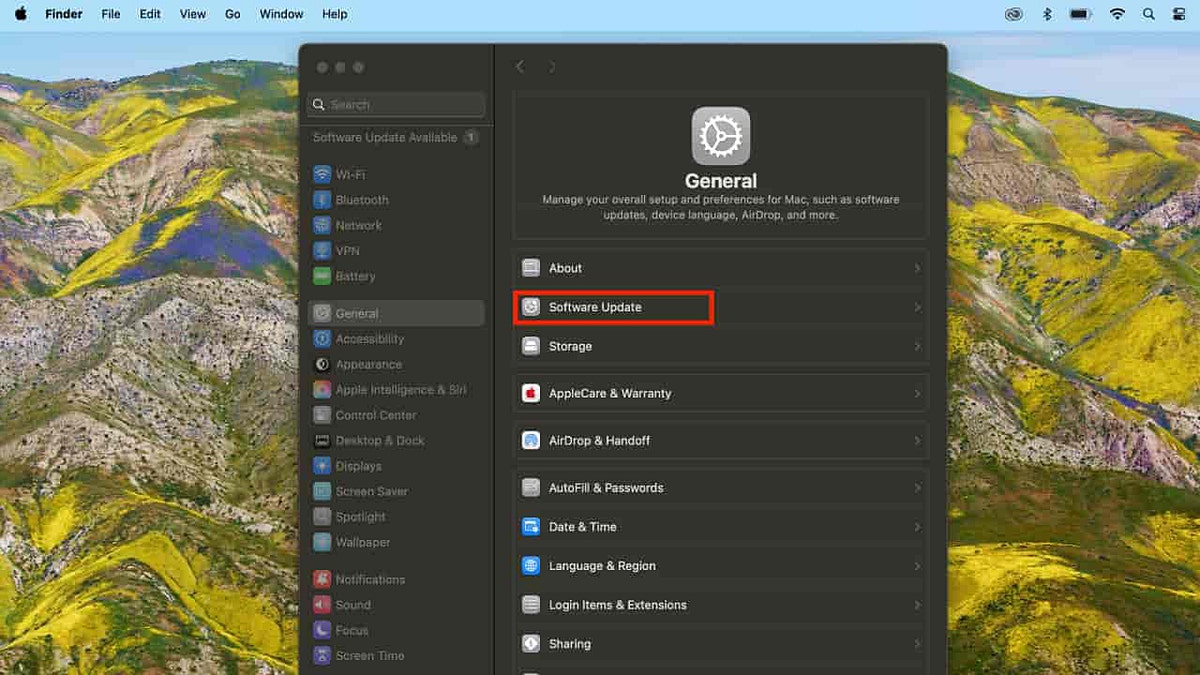
Screenshot showing software update option on Mac (Kurt “CyberGuy” Knutsson)
- Click the Info button next to Automatic Updates
- Then turn on all the options.
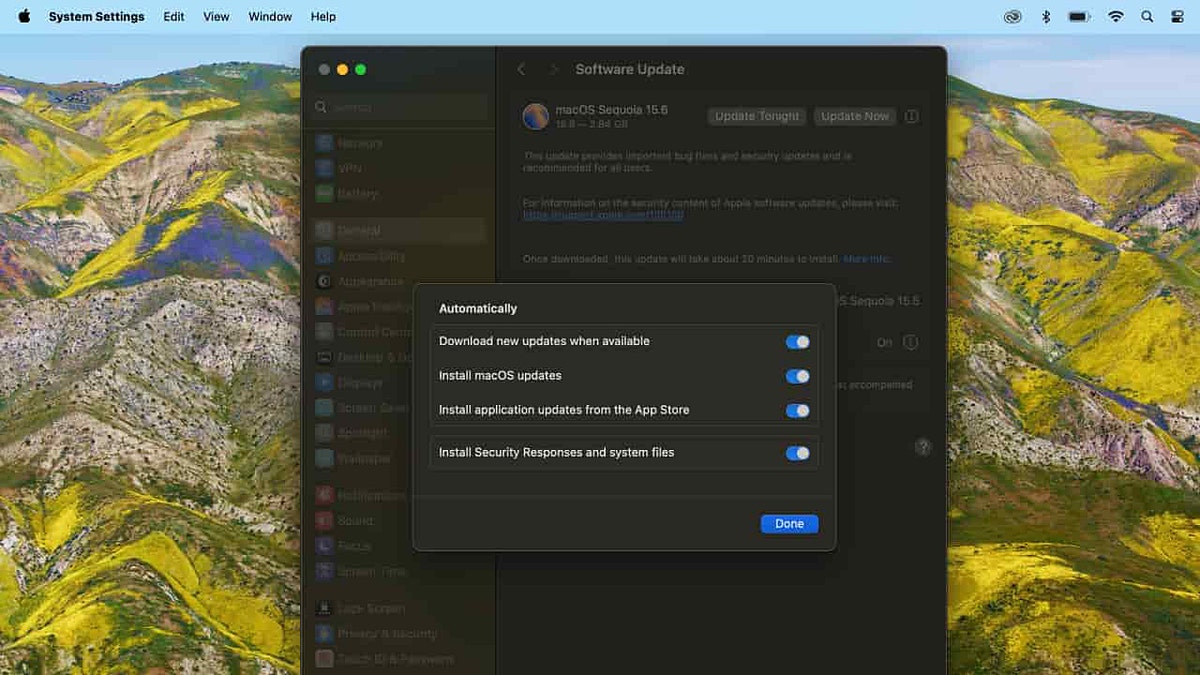
Screenshot showing toggle options for Mac software updates (Kurt “CyberGuy” Knutsson)
2) Update your apps and browsers
Apps, especially web browsers, are a major target for attackers. If you’re using Chrome, Firefox, Brave or another browser, make sure it’s up to date. Most browsers have their own update systems independent of macOS, which is good news if you’re running an older OS.
I’ll walk you through how to update Chrome on your Mac. If you’re using Safari, you can skip this step since it updates automatically alongside your device’s software.
How to update your Chrome browser
- Open Google Chrome browser
- Select About Google Chrome from the Chrome menu
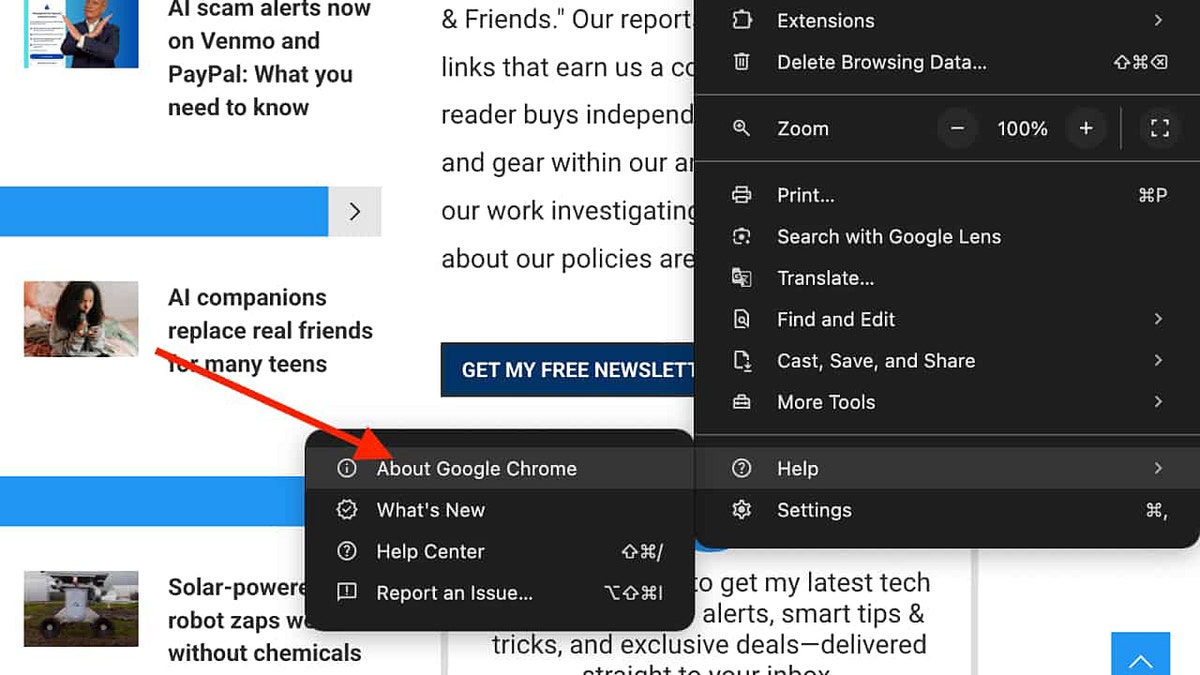
Screenshot showing steps to update Chrome (Kurt “CyberGuy” Knutsson)
- Allow it to scan from a most recent update
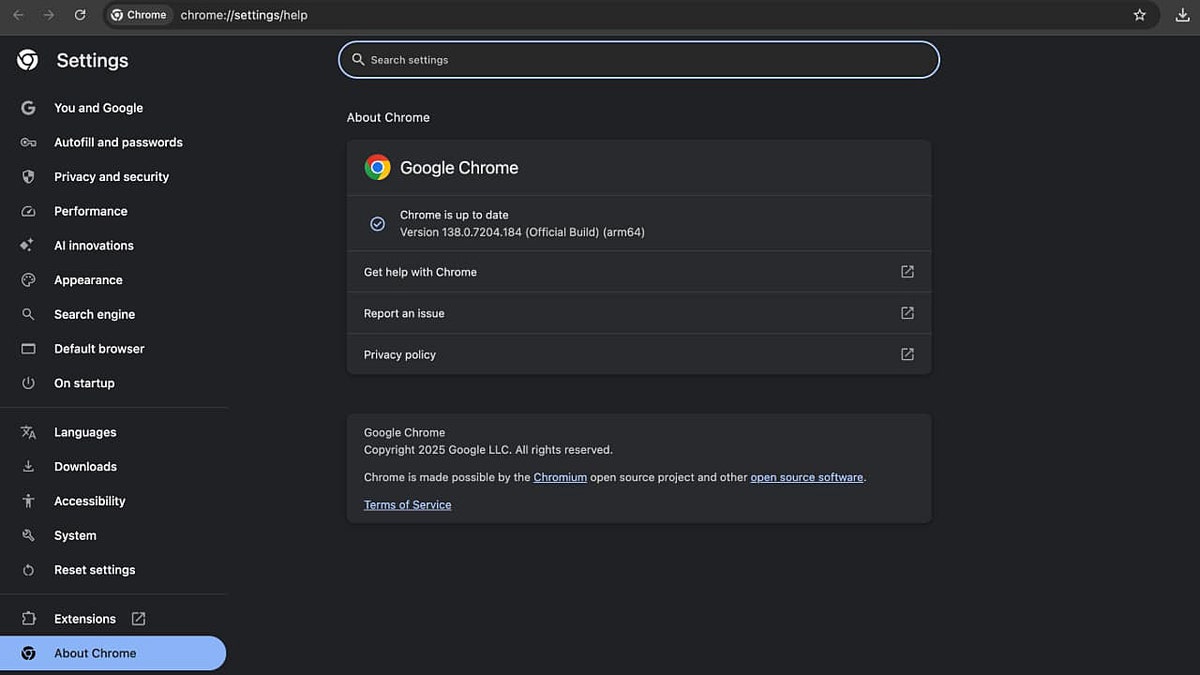
Screenshot showing steps to update Chrome (Kurt “CyberGuy” Knutsson)
- Click Relaunch to complete the update
Also check for updates for productivity apps, media players and email clients. Developers often patch vulnerabilities quietly, so it’s worth keeping everything current even if the Mac itself isn’t.
3) Strengthen password protection
A secure Mac starts with a strong password. Avoid simple combinations or anything that includes personal information. Use a passphrase if you have trouble remembering complex strings. Don’t reuse passwords across services. If one account is compromised, others will be too. Consider using a password manager to generate and store complex passwords.
Check out the best expert-reviewed password managers of 2025 at Cyberguy.com.
How to Change Your Mac Login Password (with current password)
- Click the Apple menu in the top-left corner.
- Select System Settings (called System Preferences in older macOS versions).
- Navigate to Users & Groups or Login Password in newer versions.
- Click the Info (i) button next to your user account.
- In the pop-up that appears, click Change next to the password field.
- Enter your old (current) password, then type your new password, verify it, and set a password hint (optional).
- Click Change Password to finalize.
4) Enable two-factor authentication (2FA)
Two-factor authentication (2FA) adds an extra layer of protection to your accounts. Even if someone guesses or steals your password, they won’t be able to log in without the second code, usually sent to your phone or generated by an app.
TOP MULTI-FACTOR AUTHENTICATION APPS TO PROTECT YOUR ACCOUNTS
Make sure 2FA is enabled on your Apple ID, Gmail, social media accounts, banking apps and any cloud services you use. It’s a simple step that significantly increases your account security.
5) Install strong antivirus software
While Macs have built-in security features like Gatekeeper and XProtect, older systems may not receive the latest threat definitions. Installing third-party antivirus software can help fill in the gaps.
The best way to safeguard yourself from malicious links that install malware, potentially accessing your private information, is to have antivirus software installed on all your devices. This protection can also alert you to phishing emails and ransomware scams, keeping your personal information and digital assets safe.
Get my picks for the best 2025 antivirus protection winners for your Windows, Mac, Android and iOS devices at CyberGuy.com.
6) Turn on FileVault to encrypt your data
Even if your Mac is older, FileVault can still encrypt your entire hard drive. This protects your data if your device is lost or stolen.
How to turn on FileVault:
- Go to System Settings > Privacy & Security > FileVault.
- Click Turn On FileVault.
- Choose to use your iCloud account or create a recovery key.
- Restart your Mac to begin encryption.
Pro tip: If your Mac is too old to support FileVault 2 (full-disk encryption), consider encrypting sensitive files manually using Disk Utility.

Cybersecurity experts recommend regularly updating older Mac computers to reduce the risk of security threats (Kurt “CyberGuy” Knutsson)
7) Use a VPN
Outdated macOS versions may be vulnerable to DNS hijacking or network-based attacks. Secure your internet traffic by enabling a VPN to encrypt your data in transit. A reliable VPN is essential for protecting your online privacy and ensuring a secure, high-speed connection. Use a VPN with a no-logs policy for added privacy and protection.
For the best VPN software, see my expert review of the best VPNs for browsing the web privately on your Windows, Mac, Android & iOS devices at Cyberguy.com.
8) Remove unused apps and system extensions
Older apps and background processes can introduce vulnerabilities if they’re no longer maintained.
- Open Finder > Applications and delete anything you don’t use.
- Check System Settings > General > Login Items for anything unfamiliar.
- Review System Settings > Privacy & Security > Extensions and disable outdated tools.
9) Use a limited (non-admin) user account for everyday use
Running as an admin all the time increases your risk. Creating a standard user account for everyday use limits what malware can do if it sneaks in.
How to add a standard user:
- Go to System Settings > Users & Groups.
- Click Add Account (+).
- Choose Standard instead of Admin.
10) Back up your data regularly
If malware does sneak in or your system crashes, a recent backup can save the day.
- Use Time Machine (built into macOS) to back up to an external drive.
- Or choose a cloud backup provider that supports macOS.
Set it to back up automatically, at least weekly. Here are step-by-step instructions to back up your Mac.
CLICK HERE TO GET THE FOX NEWS APP
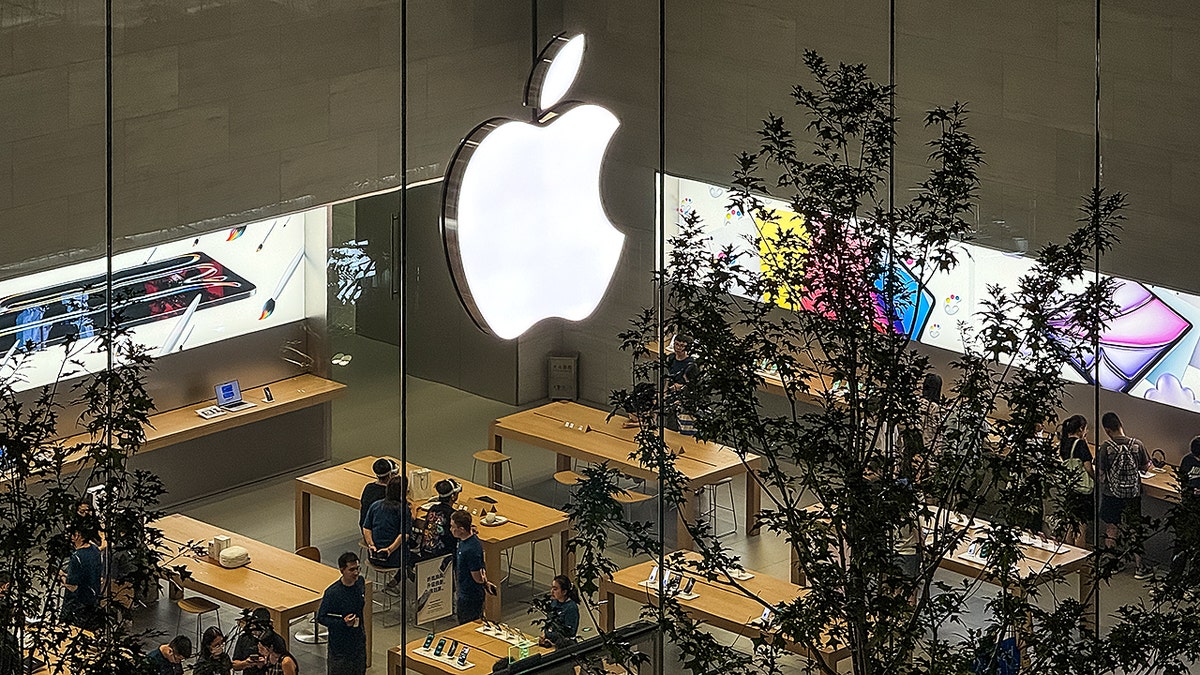
An Apple Store on Aug. 29, 2025, in Chongqing, China. (Cheng Xin/Getty Images)
Kurt’s key takeaway
Just because your Mac is aging doesn’t mean it’s defenseless. With regular updates, strong passwords, and added layers like FileVault and antivirus protection, you can stay ahead of threats. Take the time now to lock things down, remove risky apps, and back up your data. These small actions make a big difference in keeping your older Mac secure.
How often do you change your Mac? Let us know by writing to us at Cyberguy.com.
Sign up for my FREE CyberGuy Report
Get my best tech tips, urgent security alerts, and exclusive deals delivered straight to your inbox. Plus, you’ll get instant access to my Ultimate Scam Survival Guide – free when you join my CYBERGUY.COM newsletter.
Copyright 2025 CyberGuy.com. All rights reserved.